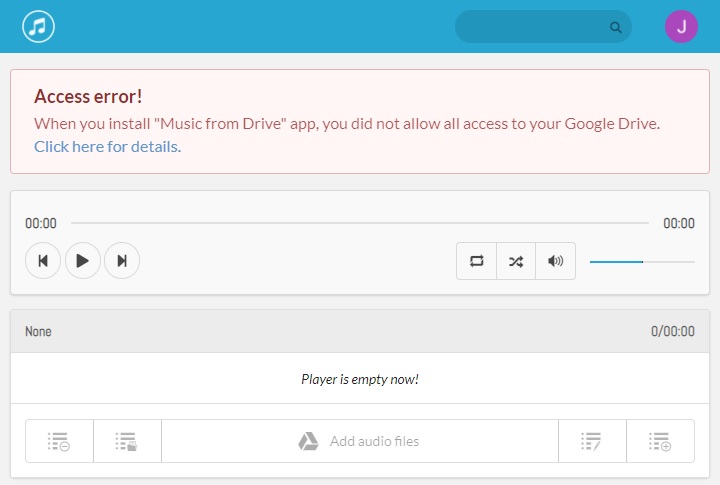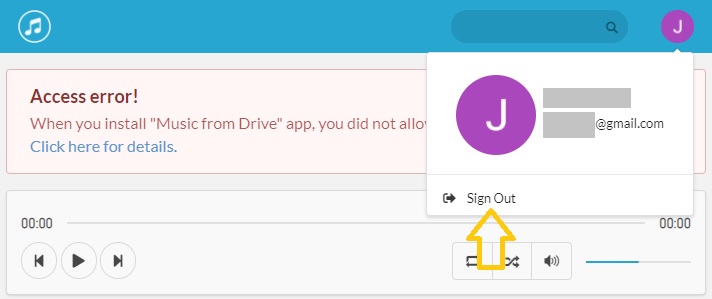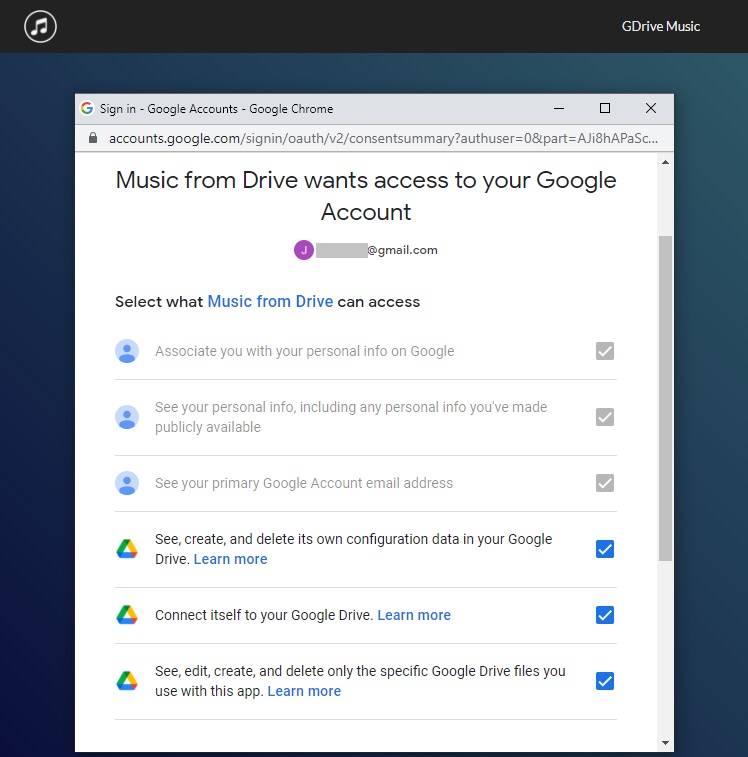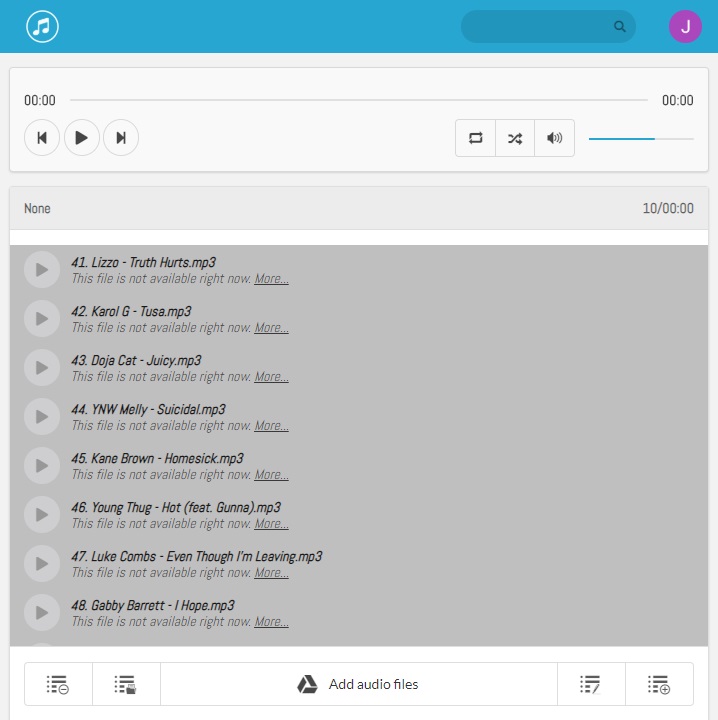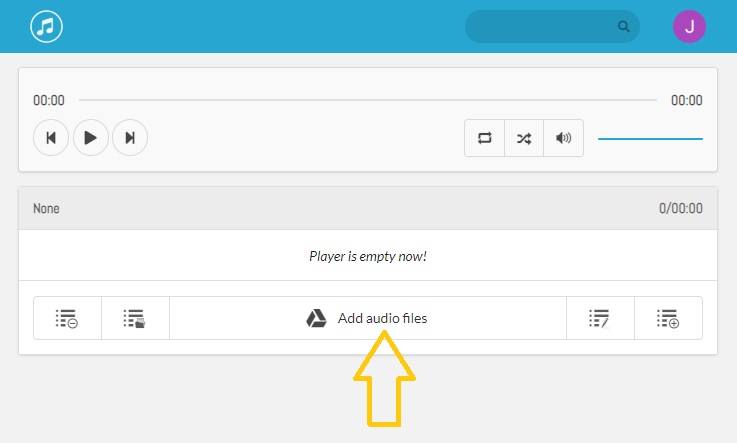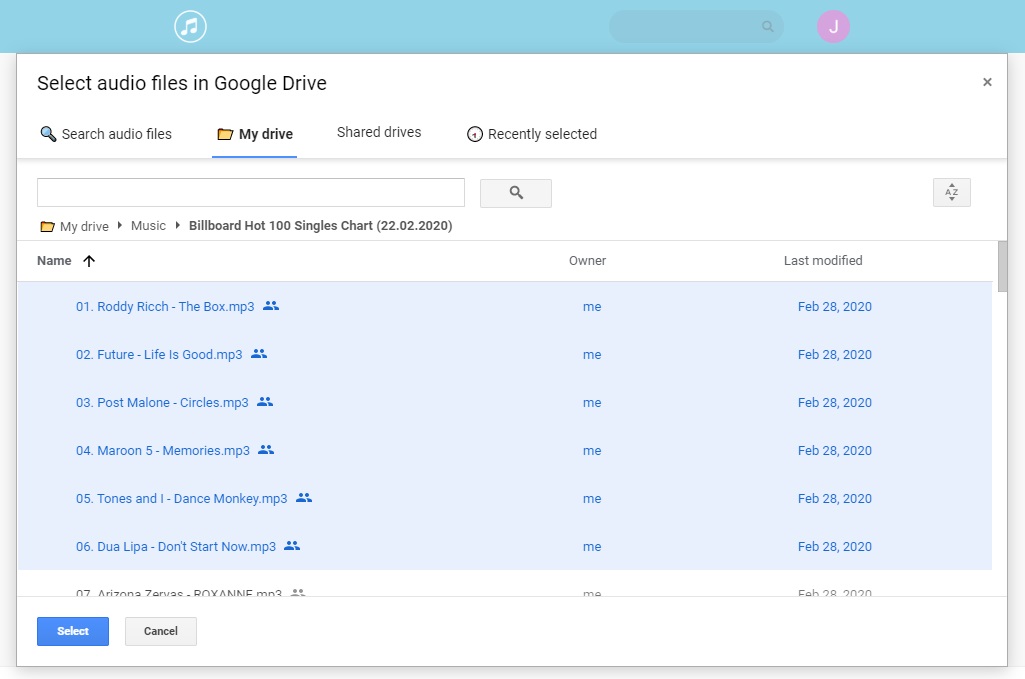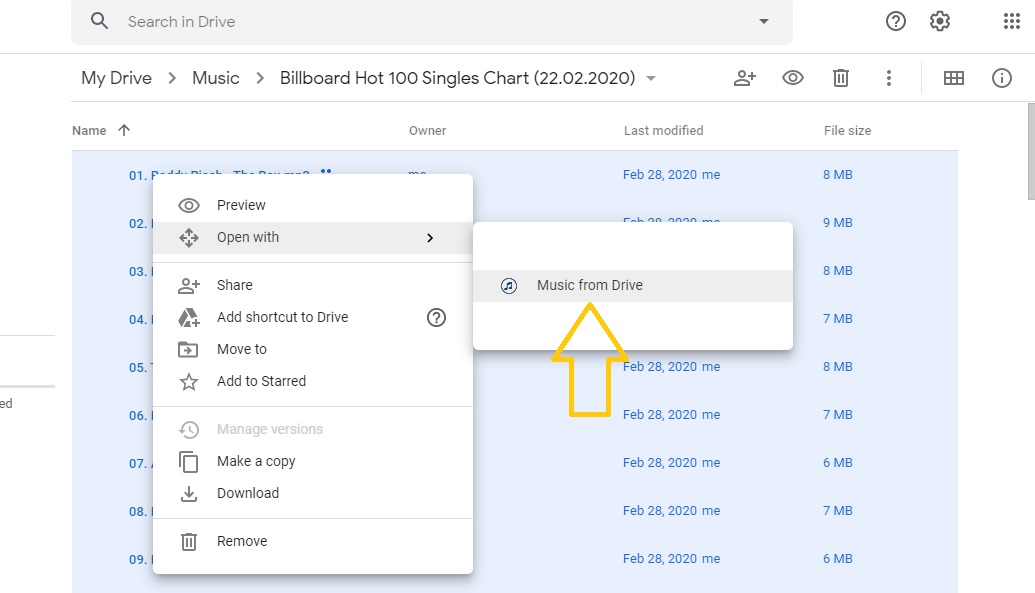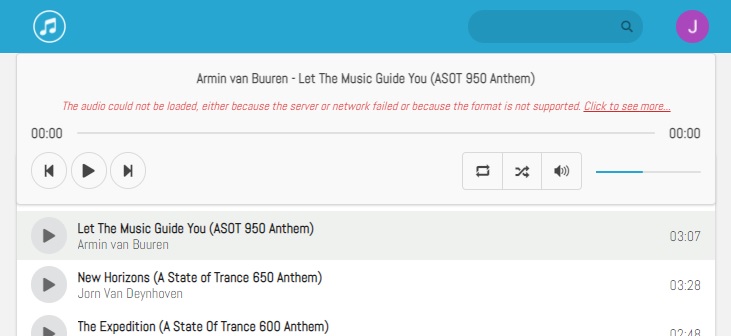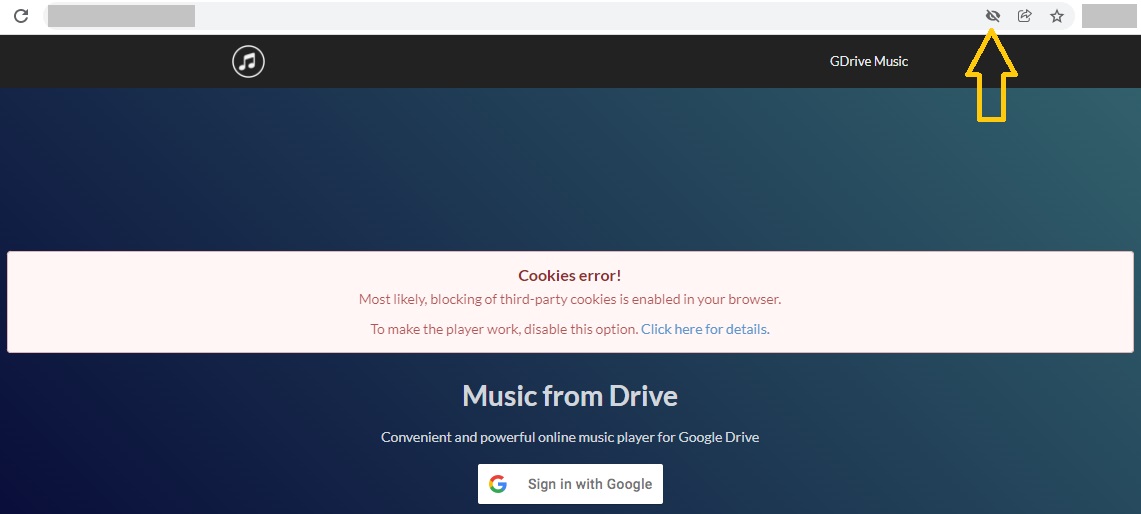Help and Troubleshooting
On this page you can find out about some of the trouble and limitations that may arise when you play music from Google Drive. Some information may be updated over time.
Access error
If you do not allow all access when installing the "Music from Drive" app, the player will not work and you will see this error.
You need to disconnect the "Music from Drive" app from your Google Drive and reinstall it. Or a simpler solution, "Sign out" from the "Music from Drive" app, then "Sign in with Google", and allow access that you missed during installation.
Adding audio files to the player
You can add audio files to the player (include files in "Shared with me" and "Shared drives") using the "Add audio files" button. Also, you can open these files from Google Drive using the context menu "Open with" > "Music from Drive". You can use whichever method you prefer.
In rare cases, when adding files using the "Add audio files" button, you may get the error "This file is not available right now" (the file names will be visible).
In this case, try opening these files using the Google Drive context menu. Go to Google Drive, select the files you want, right click > "Open with" > "Music from Drive" (see screenshot below). After that you can open these files using the "Add audio files" button.
If using both methods of opening files you see the error "This file is not available right now", it is possible that Google has temporarily blocked access to these files. Try to open these files later.
Adding audio files to the player by selecting a folder
Based on Google Drive's security policy, the app only has access to files open in the app. Therefore, it is not a full-fledged ability to open files by selecting folders.
To add files in this way, you must first open exactly the files from the desired folder (as shown above in the previous case), otherwise none of the files will be loaded and the folder will open in the player as if it were empty.
After that, you can add files for a long time by selecting this folder. The same goes for adding new files to this folder, you must first select them, otherwise they will not be loaded when you select the folder. Remember this.
So that there is no confusion and delays, subfolders are not supported. You can select folders only through the "Add audio files" button. You can select one folder or several or folders and files at the same time using left ctrl + left click or another selection.
If you use a "Copy link to files" feature
If your friend has shared with you his playlist (using the "Copy link to files" button ), which consists of files from "Shared drives" or "Shared with me" folder. And when you pasted that link into your browser's address bar: https://gdrivemusic.com/?state={"ids":[" T4lcJu1_NqRHXn3Eax2Hfn6PSFz8LOfZY", "hcZDdlFyLZ_I1M47BC9sxDd5DCt-4zchl", "8NDQR_kJnSroVj2-PRc5X1mgHfjc1hPA9", "21KBX7Vx_91I3RYcNEXzIC3f1YiAIt0as", "r5DYXMS_OstBoTvOmljmMpn5A19E8q1o2"]}.
And if you saw the error "This file is not available right now" error (without a filename).
You need to first open the files with which the link consists using the button in the player "Add audio files" or through the context menu in the Google Drive "Open with" > "Music from Drive".
Since the files are completely inaccessible and it is impossible to determine the file name you need to open all files from the "Shared drives" or "Shared with me" folders (or you should know the names of the files and from which folders they need to be opened). And then paste link into your browser's address bar again.
Playing errors
If you try to start playing a song and you see the error "The audio could not be loaded, either because the server or network failed or because the format is not supported." or something else. The reasons for this are described below.
If after some time the audio files stop playing and you see this error, try clearing the browser data, necessarily cookies or only cookies.
This can also happen if you use different accounts in Google Chrome and the player at the same time. Also try clearing your browser cookies or using one account.
Perhaps Google may temporarily block access to a specific file if you make too many requests to this file in Google Drive ("The audio could not be loaded, either because the server or network failed or because the format is not supported."). For example, if you used the song rewind too often.
You can also see this error if you try to play files from a playlist created from files in the "Shared drives" or "Shared with me" folders and at the same time other users have already removed access to these files.
Another reason is that your browser may not support playback of some audio format or some particular file, this file has codecs that the browser does not support or for some other reason ("The audio playback was aborted due to a corruption problem or because the audio used features your browser did not support." or "The audio could not be loaded, either because the server or network failed or because the format is not supported."). You can try to convert this file in some kind of file covector and try again to play from our app if this song is so important for you.
If your browser cannot play any file, try a different browser. For macOS use Chromium-based browsers (Chrome, Opera and other), because Safari probably can't play HTML5 audio in most cases now. Preview of audio files on Google Drive also does not play.
Third-party cookies
If you try to open gdrivemusic.com and see this error, third-party cookies may be blocked in your browser.
You will also not be able to listen to music files on google drive in preview mode. You will see a notification: "There was a problem playing this audio file".
If you want to use third-party cookie blocking, but you want to use our application, add these two domains to allowed sites in your browser settings.
In Chromium based browsers: [*.]google.com, [*.]googleusercontent.com. In Firefox: google.com, googleusercontent.com. But we recommend that you do not use blocking third-party cookies, because some sites may not work, and you will not know why.
Audio formats
The player can play those audio formats that support most browsers: mp3, flac, wav, ogg, opus, aac, m4a, mp4, weba. Also we included those video formats: mp4, m4v, webm (without reading tags). You can use video files as well as audio files.